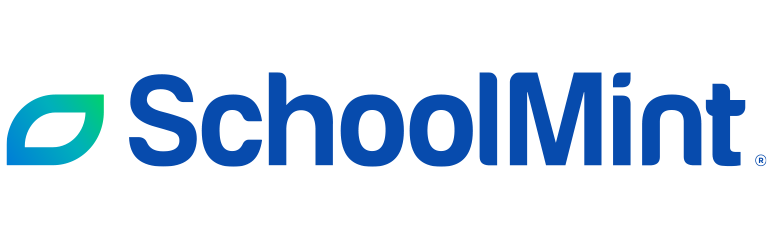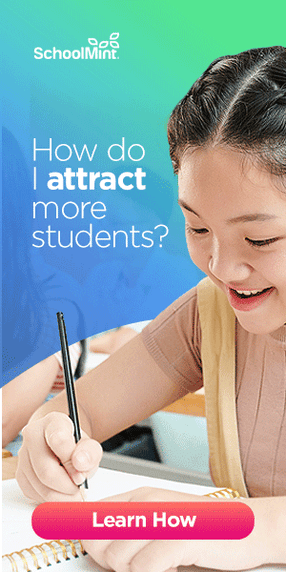Teacher Coaching and Development: 5 Exciting Features of 2020–2021
In this SchoolMint Grow feature wrap-up, learn about five updates you may have missed!
Although summer is wrapping up, professional learning is a year-round initiative. As you prepare for the upcoming school year, you may be wondering about all of the latest SchoolMint Grow (previously known as Whetstone) features available to your team.
Or maybe you’ve been searching for an instructional coaching and feedback platform to implement for the new year.
Wherever you are, Grow is flexible and adaptable for transitions between learning environments. Get your classroom observation, instructional coaching, and professional development done in any setting.
Whether you need a refresher of new features or are considering investing in your teachers’ growth with a new system, read on for a snapshot of the five biggest Grow updates in 2020–2021!
1. Updated Video Hub
Are videos part of your coaching strategy? They should be! Video as a coaching tool is a powerful, flexible way to overcome various structural impediments:
- With the rise of remote and hybrid learning due to COVID-19, offering in-person coaching can be impossible at times. Grow enables you to offer coaching no matter the setting: in-person, hybrid, and virtual
- Educators are busy, and observing during the day is difficult. Video recordings allow for flexibility in scheduling
- Coaches often don’t have the time and flexibility to get to each class at the right time; principals may not have the time to observe, give robust feedback, and broker peer support
- Teachers rarely receive feedback in their content area. Video recordings allow for subject-matter experts to weigh in and offer relevant, actionable support
Because video is such a powerful coaching and observation tool, we updated the video hub back in early July 2021.
This new and improved video hub offers a more user-friendly landing page with intuitive filters, video thumbnails, and more. Users now have:
- Video trimming before uploading
- Video playback at different speeds (1.5x, etc.)
- A brand new layout and interface, including a thumbnail view
- A simplified, streamlined sharing and collaboration workflow
- Layout and sharing improvements for Android/iOS mobile apps and desktop
- Segmented video access by users (for districts paying for set amounts of licenses)
2. Lesson Plan Feedback
The introduction of virtual learning has created a need for new and experienced educators alike to steadily adjust plans for their classrooms.
Grow’s lesson plan feedback feature is designed to streamline the lesson planning process and make it easy for teachers to receive the guidance they need during this unusual school year and beyond.
The lesson plan feedback feature enables users to submit lesson plans directly from their computers or via Grow’s Google Drive integration. Coaches and leaders can see all lesson plans that have been submitted by their teachers and can review these plans to provide feedback.
Once a review begins, the document viewer on the left-hand side allows for easy comparison to lesson plan criteria on the right. Coaches can request changes or approve the lesson plan — all without ever leaving Grow!
- Teachers can easily submit a lesson plan for feedback via their user profile or the start menu
- If a debrief conversation is required, the workflow for scheduling a meeting is built-in
- Lesson plan reviewers can start a meeting to discuss the lesson or add the lesson date to their Google or Outlook calendar
3. Calendar Integration
We get it: teachers are busy. You’re busy. It’s a hectic time, and coordinating schedules and meetings can be a hassle. That’s why we integrated a calendar feature into the Grow site. Save time and schedule upcoming touch points in just a couple of clicks!
From the touchpoint dashboard: Notice a teacher needs a touchpoint within the next few days? Click Observation or Meeting and select the scheduling option to plan ahead!
- Scheduling a meeting or announced observation sends an email notification to all attendees, ensuring that everyone stays in the loop and up-to-date.
- Any observations or meetings scheduled in Grow will automatically appear on your linked external calendar.
Want to schedule events directly in your external calendar? No problem.
The integration also shows your Google/Outlook events in Grow, so your schedule stays consistent across platforms.
If you and your colleagues share calendars via Google or Outlook, you’ll also be able to see one another’s schedules via the Visible Calendars menu in Grow.
4. Summary Reports
If your school or district uses metadata tags that reflect the indicators in an observation form, the summary report can be enabled to facilitate a holistic analysis of data.
- Navigate to a user’s profile by clicking their name anywhere in Grow or searching with the magnifying glass in the top right corner of your page. Then click the summary report button.
- Use filters and options to select the Items (e.g. action steps, observation scores, quick feedback), creators (e.g. who assigned the action step or recorded the observation), tags, and date options for which to filter. Results can also be limited by form and/or observation type.
- Click into any domain or indicator to see more information. You can then see the various scores the user has received on that domain/indicator and any aligned action steps.
5. Enhanced Performance Dashboards
How are your teachers growing? How are you measuring their performance?
The performance dashboard displays an average score for selected indicators, then measures the average score against a threshold for mastery.
- This dashboard can now be used to track scores across multiple forms and multiple scoring thresholds for different groups of users
- The top section of the report shows the percentage of users who scored above a particular threshold for a specific group of indicators
- The body of the report breaks down users’ average scores and displays their scores on each indicator
Want to learn more about implementing and/or using the features mentioned above?
Reach out via the Support and Feedback button on your SchoolMint Grow page, or contact us using our SchoolMint Grow support page. We’re always happy to help!
New to Grow and want to learn more? Click the banner to get in touch!
Share this
You May Also Like
These Related Stories

Looking Back on a Year of SchoolMint Enroll: What’s Next?
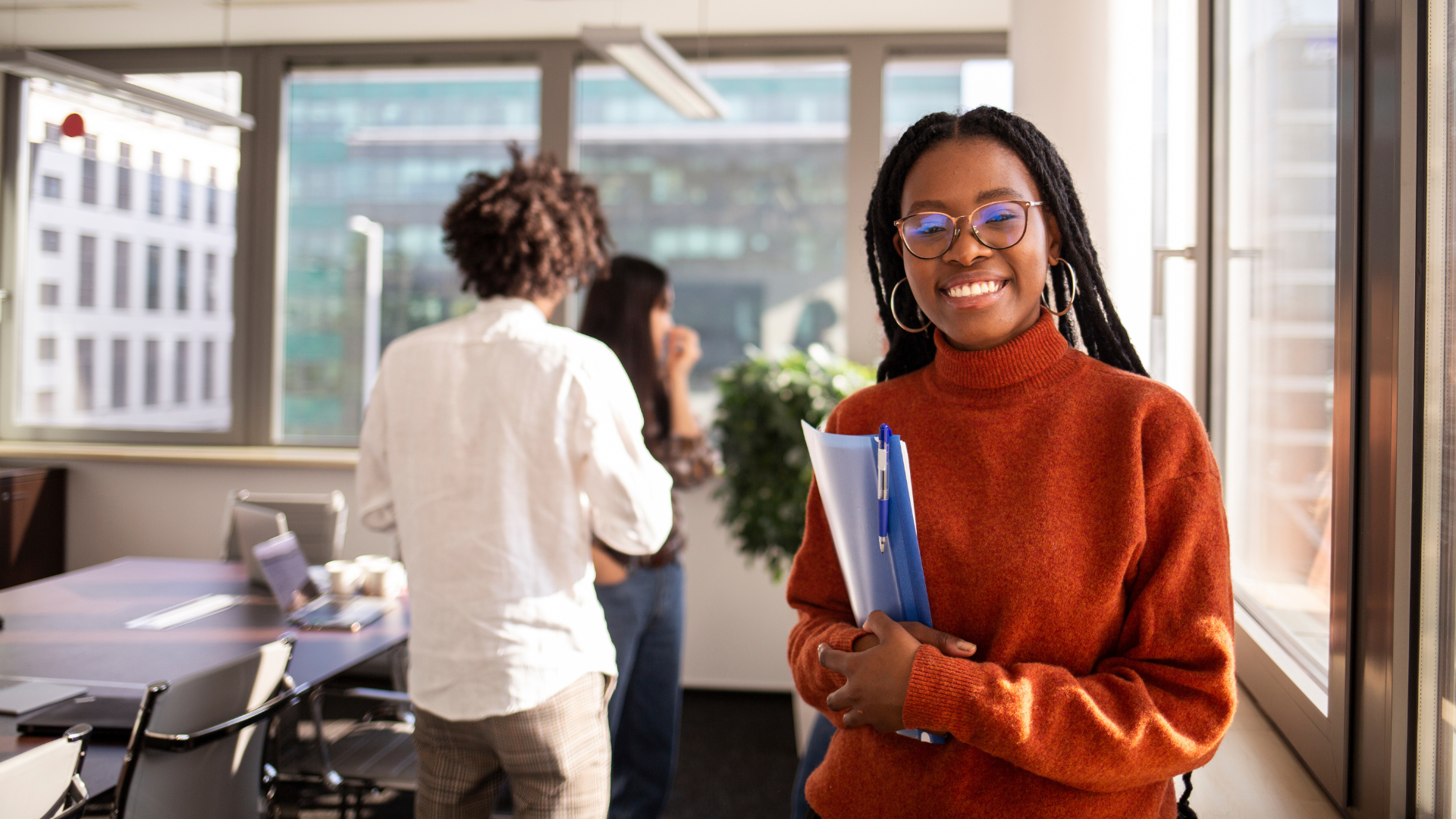
SchoolMint Enroll 2.2 is Here!