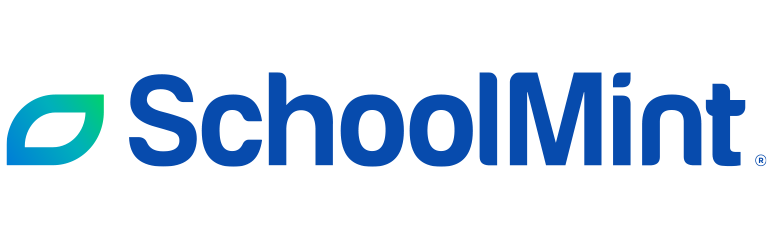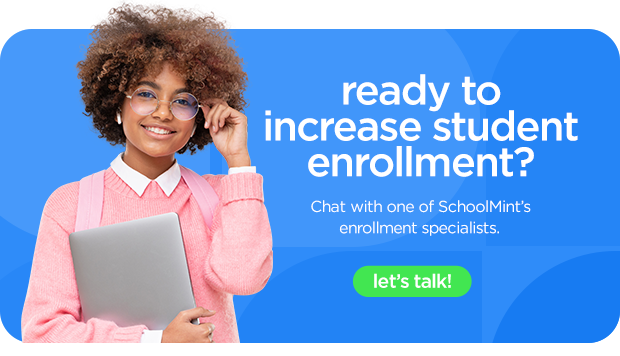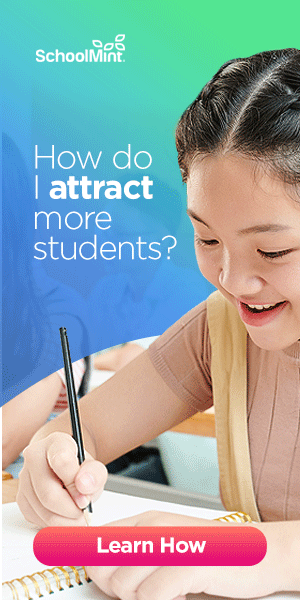How to Set Up Google Business Chat and an FAQ for Your School
How can you use Google Business Profile to set up chat messaging and to create a school FAQ that improves your school’s customer service? Here’s what you need to do!
In my time in student recruitment, I’m pretty sure I answered the same three questions at least once a day:
- How does enrollment work?
- Do you charge tuition?
- What time does school start?
Sound familiar? If you work in student recruitment, I’m sure it does!
Fortunately, there’s something that can take the busy work of constantly fielding these questions off your plate: Google Business Profile (GBP).
Google Business Profile offers a chat feature as well as automatic replies to FAQs, giving families an easy, low barrier way to reach out to your school — all without you having to do the manual work of answering the same questions time and time again!
By setting up a comprehensive FAQ section and activating the chat messaging feature, you can improve your school’s customer service and provide parents with quick, helpful responses for their everyday questions about your school.
And the best part? You only have to set it up ONCE for it to work.
So how do you set up Google Business Chat and FAQS for your school? Below, I’ll outline the process, offer some screenshots of what you need to look for, and how SchoolMint can help you.
Trust me — it’s all pretty easy!
Step 1: Claim Your School’s Google Business Profile
If you haven’t claimed your profile, that’s step one. Claiming your school’s Google Business Profile is fairly intuitive. You can get started here, and Google will walk you through the process.
Wondering why you should claim your school’s Google Business Profile? You can learn more in This is What Happens When a Parent Searches “Best Schools Near Me.”
Step 2: Turn on Chat to Enable Google Business Messages
Once you’ve claimed your school’s GBP, you’ll want to turn on chat messaging.
To do this, go to your school’s business page (either by googling your school or by visiting the Google Business dashboard) and look for the Messages icon, as shown below:
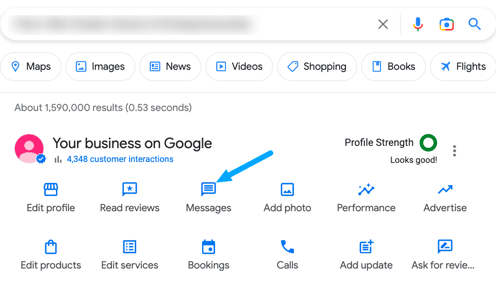
Step 3: Enable Notifications
After you click Messages, make sure your school’s notifications are on. You don’t want to miss anything important!
This is extra critical because if you receive chat messages but don’t typically respond within 24 hours, Google will eventually disable the feature entirely for your school’s GBP.
To turn on notifications, click the three buttons at the top corner. Select Chat Settings:
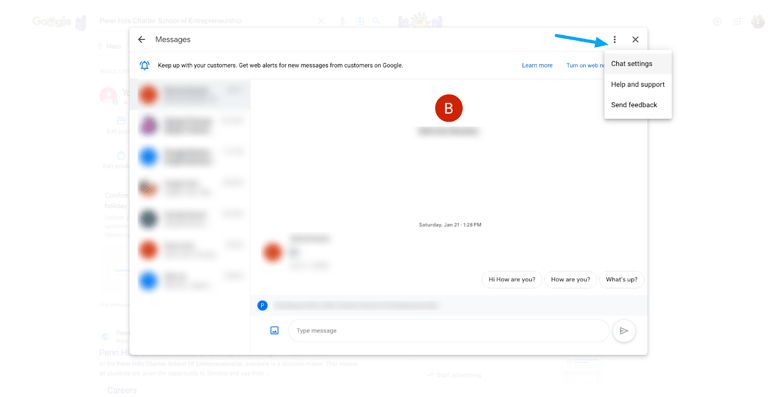
Step 4: Set Up a Welcome Message
Once you’re in your chat settings, verify that chat messages are turned on (see the box below), and set up a nice welcome message.
After you’re done, it’ll be time to work on your school’s FAQ!
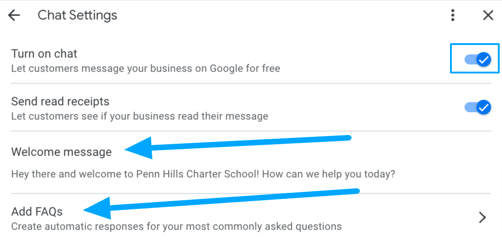
Setting Up an FAQ for Your School
Now, let’s talk about FAQs for schools. An FAQ (“frequently asked questions,” if you don’t recognize the abbreviation) section is a pretty standard component to any website. And they’re especially useful for schools.
For the most part, parents have the same questions day after day, week after week, year after year — things like your hours of operation, the front office’s phone number, how they can get in touch with the teacher or principal, enrollment deadlines, and so on.
You can cut down on a lot of answering the same stuff by having this information readily available and updating said information when necessary (e.g., if your school’s phone number or contact email change).
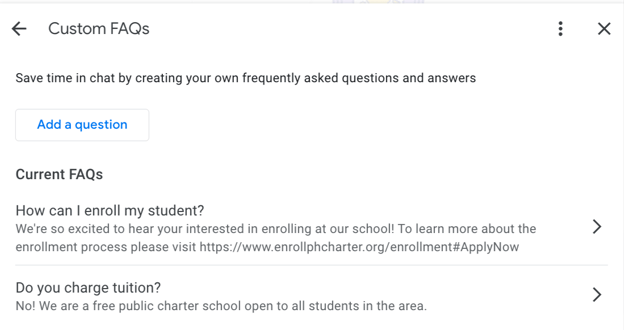
To get started with your own school FAQ, create a list of basic questions and answers, such as:
- What time does school start and end?
- How can I enroll my student?
- Do you charge/how much is tuition?
- What’s your dress-code policy?
- How can I contact my child’s teacher?
- When is fall/spring break?
- What’s your school mascot?
- Who are famous graduates from your school?
- Who is your school’s principal?
Of course, the above list isn’t comprehensive. But I’m sure you can rattle off a variety of questions you get day in, day out and could answer in your sleep.
Keep your answers concise and informative — but don’t be afraid to add some personality to them, either!
For example, are you a holistic, welcoming school? Great. Make sure your answers reflect this! Are you a STEM-focused school? Cool. Add in some examples or references to STEM projects in your answers.
This isn’t the place to be boring.
You want families to WANT to come to your school, so give them quick, easy answers that inspire them to take the next step: visiting your school’s website, contacting you about enrollment, scheduling a school tour, etc.
Also, setting up an FAQ on your school’s Google Business Profile will save you time and provide a more enjoyable experience for parents seeking information about your school.
Trust me — absolutely no one wants to pick up the phone and sit on hold for a question as simple as “What time does school start?”
Using Chat Messaging
Let’s talk about the chat feature for your Google Business Profile.
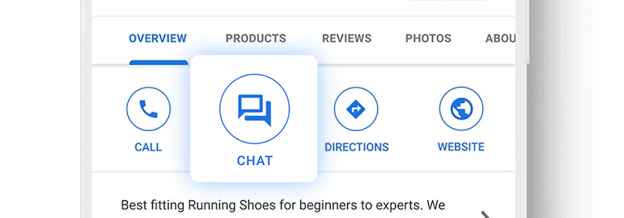
By enabling Google Business Messages, you’ll receive direct messages from parents interested in your school. This allows for personalized, timely responses without the need for phone calls or emails.
While most of these chats will probably be handled by your school FAQ, you still need to be prepared to answer the occasional one-off questions that an FAQ can’t handle.
To make the most of the chat feature, you should:
- Respond in a timely manner (within minutes at best and within a few business hours at most; know that Google will disable your chat if you regularly take more than 24 hours to respond)
- Provide clear and concise answers
- Be friendly
Improve Your Family Experience with SchoolMint
Your school’s Google Business profile is often the first point of contact for parents interested in your school — or it’s the last point of contact for a current family who’s exhausted other communication channels and frustrated they can’t get in touch with anyone.
These are both critical customer service moments.
By creating a helpful school FAQ and responding quickly to chat messages, you can set a positive tone and provide great customer service. You can get more tips on improving customer service at your school in my colleague’s previous article here.
However, improving customer service at your school overall goes far beyond just setting up an FAQ or auto-reply messages.
Say a prospective parent reads your FAQ and is interested in applying to your school. Awesome!
But how easy (or not so easy) is the application and enrollment experience once they’re ready to take the next step? Does your school’s website offer them the information they need? Is the enrollment experience so intuitive that they don’t even need to call or email you about the process?
A solution like SchoolMint Engage eases all of those concerns (and much more, in fact).
SchoolMint Engage is a suite of software and services designed to increase the online visibility of your school and to help you enroll students through an enrollment-friendly microsite.
This microsite functions as an add-on to your existing website and walks parents through the application process step by step, presenting them with the right information at the right time — steadily driving them closer and closer to enrolling with you.
Share this
You May Also Like
These Related Stories

How to Make Your School's Google Business Profile Show Up in a Shared Building

Why Your School Needs to Be First on Google